When logging in for the first time, follow these instructions:
You will need the email that you have used before with Farmo.
If you don't have one, contact support@farmo.com.au.
Search for the Farmo app in the App store if you have an iPhone
Or the Google Play Store if your phone is Android
Open the Farmo app and reset your password
The first time you log in, you MUST use the Forgot Password function and set your password. Open the Farmo App, click on "Forgot Password?" and enter your email. You must use the same email you use for Farmo.
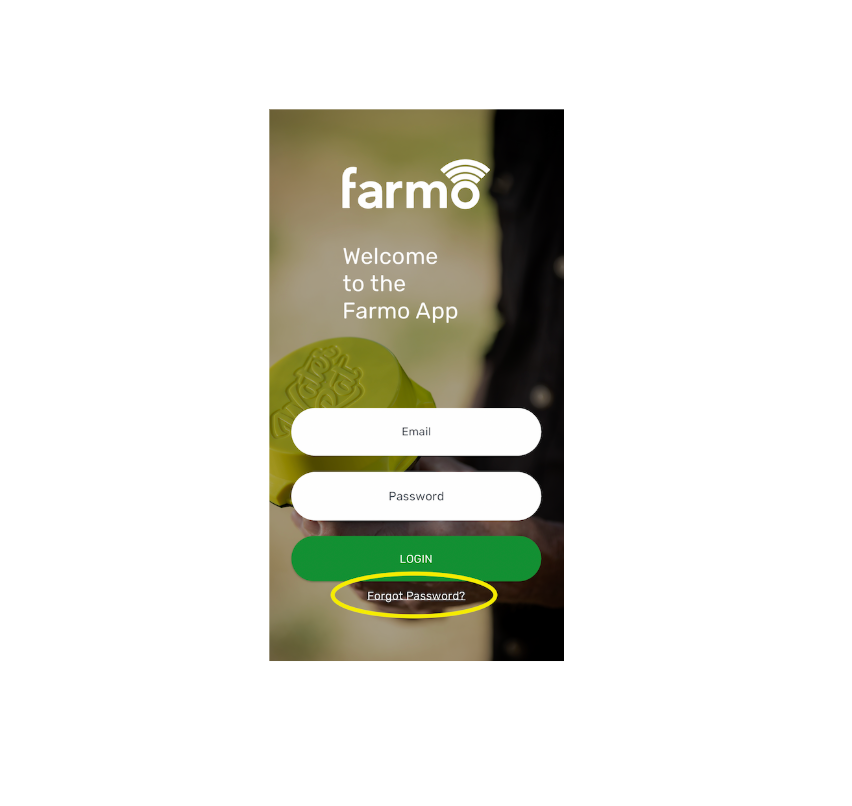
Follow the prompts to set a new password
When you receive the email, click the link in the email and set your password.
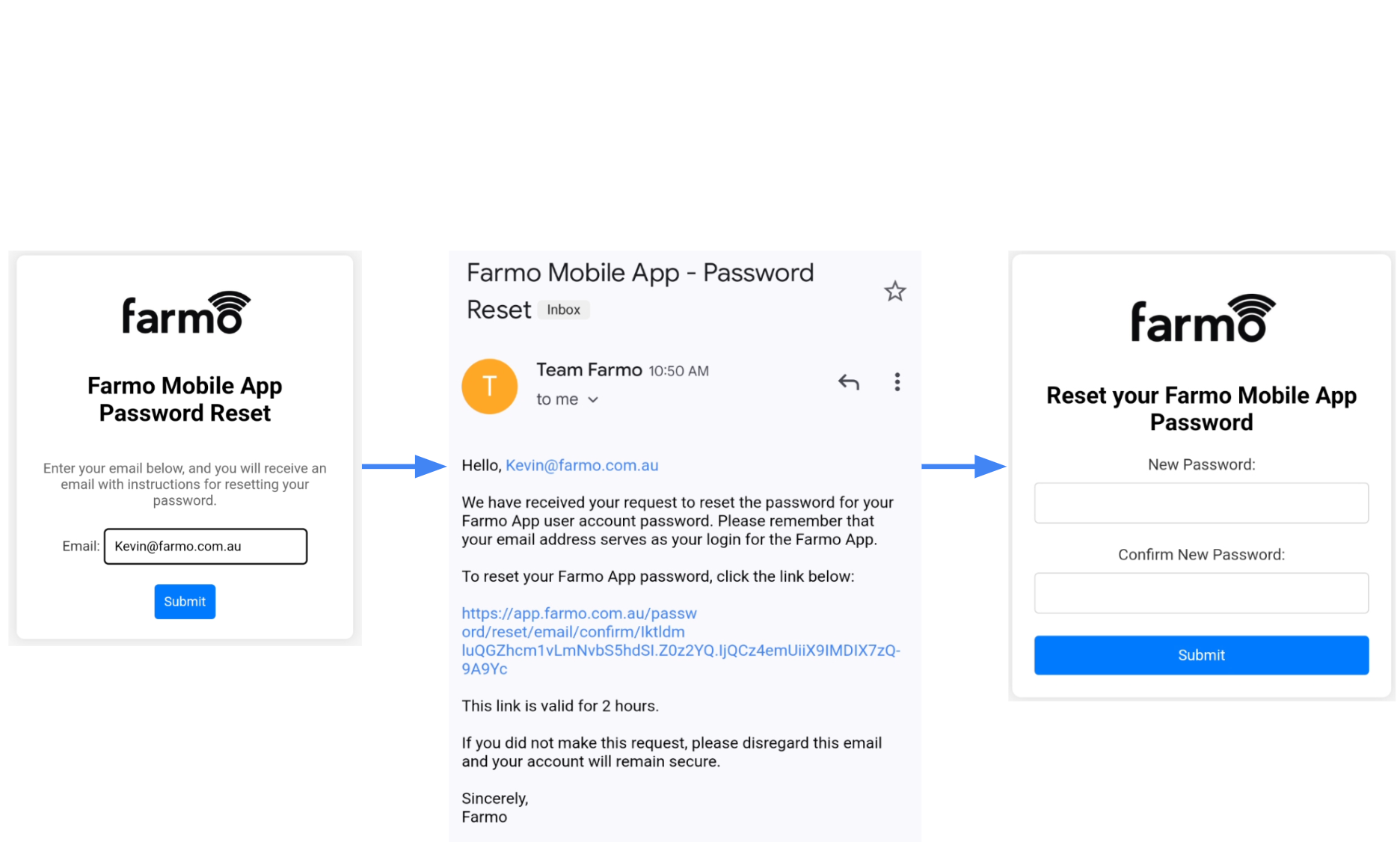
Log In
You can now go back to the Farmo App to log in with your email and password.
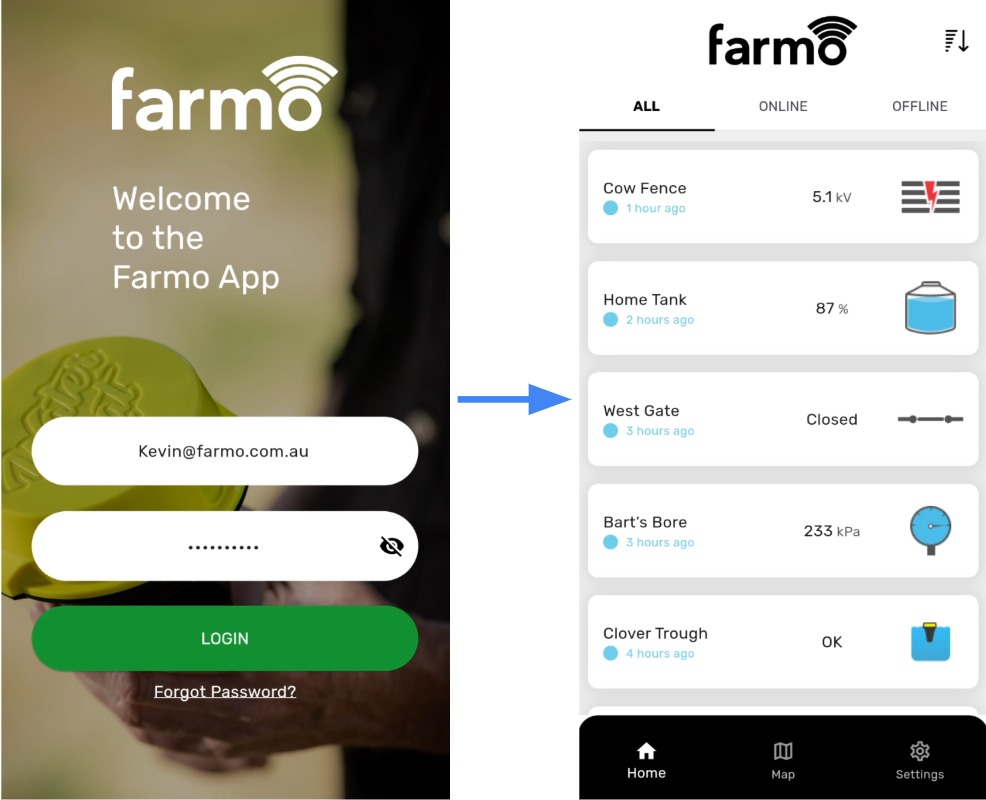
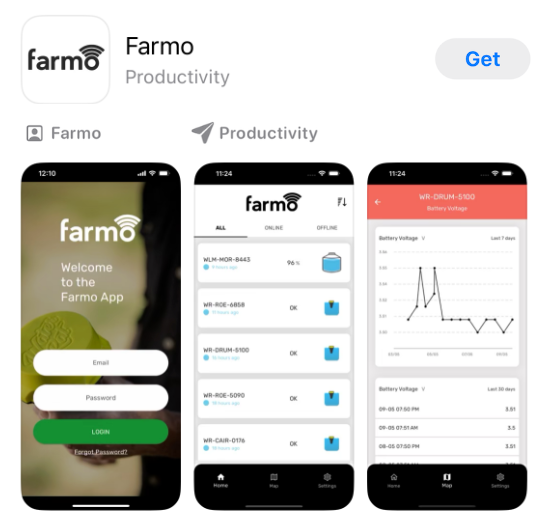
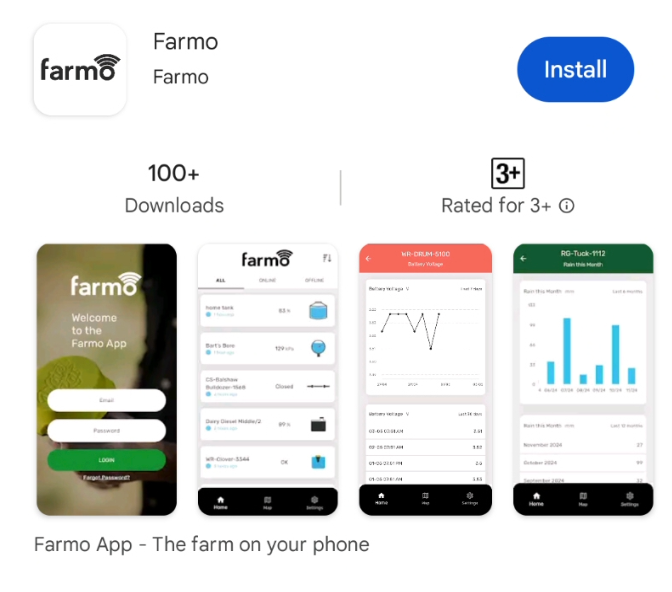
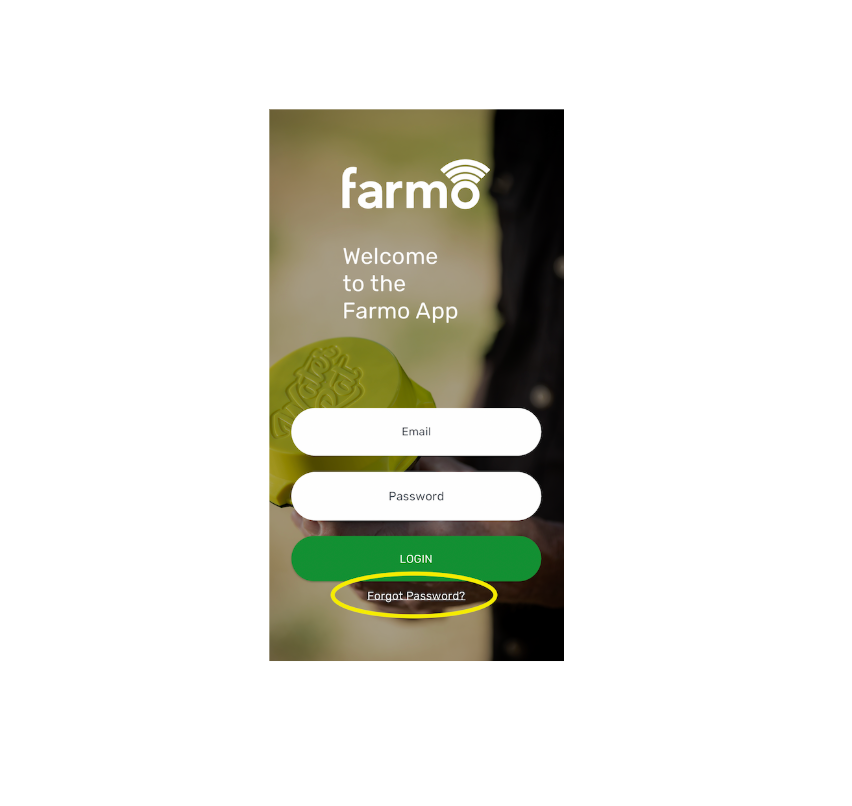
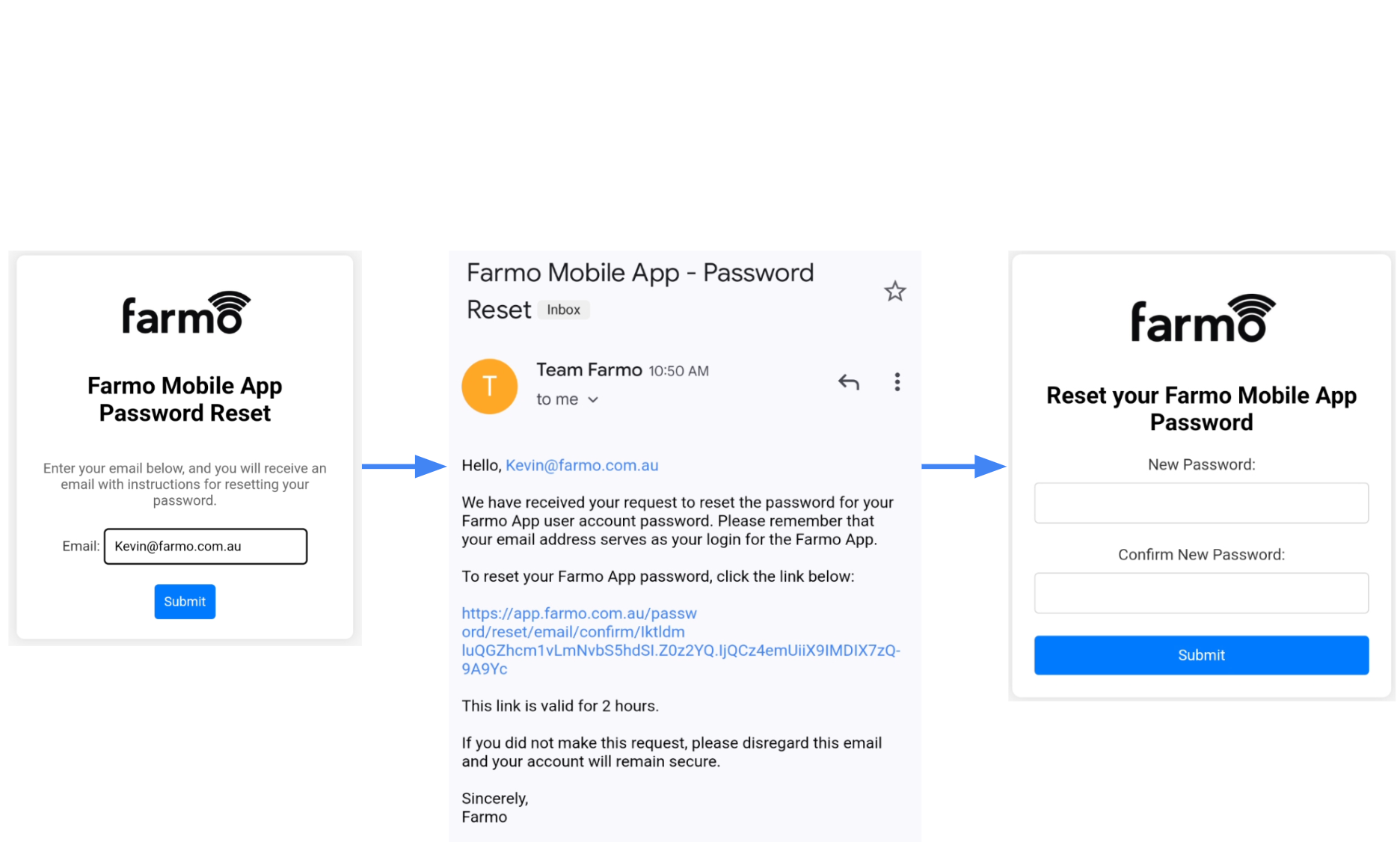
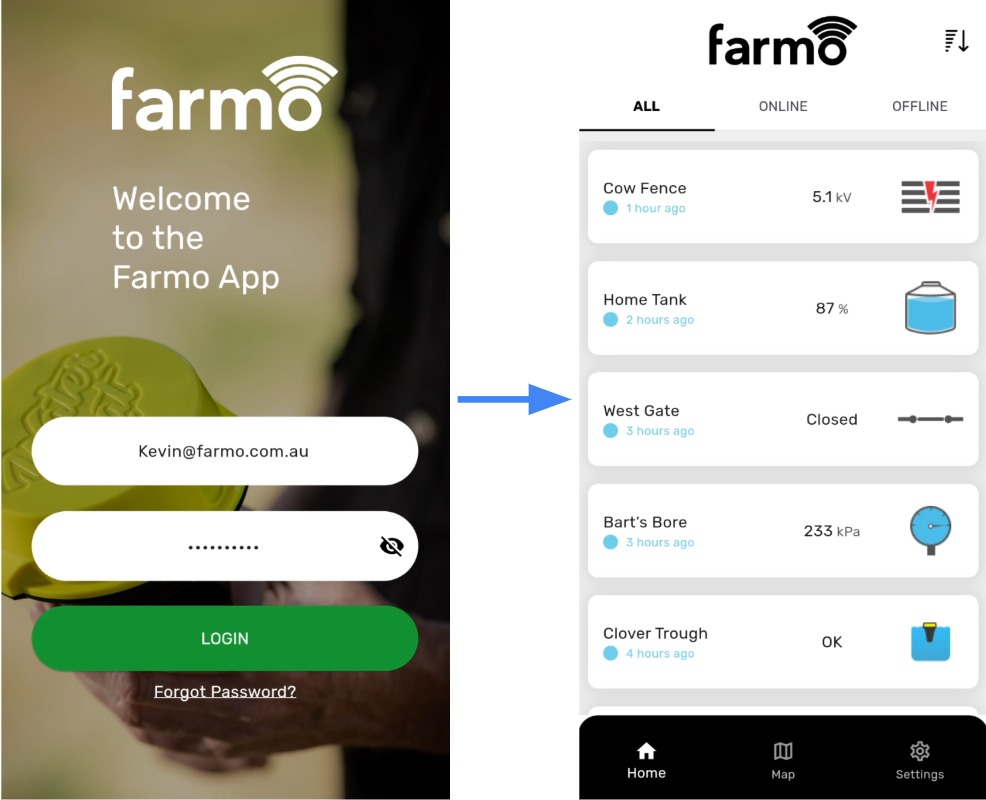
Let's start using the app.
You can see all your devices on the Home tab, and then click on a device for more detail. You can see everything on the Map too if you prefer that way.
Water Rats have GPS onboard but with other devices you will need to set the latitude and longitude in the Configure section of your device you want them to appear on the map.
Note that LoRA devices do not appear.
If you are not a Farmo customer yet and want to check out the Farmo App contact us via support@farmo.com.au and we will get you a guest log in.
Frequently Asked Questions (FAQ)
A: No, it must be the email you already have registered with Farmo.
A: You can click on “Forgot password?” on the app home screen, enter your email and you will be sent a link to reset your password.
A: No, if you want to make them the same, please set them the same in both places.
A: You can use either the dashboard or the app to set your alerts, just make sure you don't set them in both places or you will get double the alerts you need.
A: No, the dashboard has some advanced features that are not configurable from the app. For most people the app will do everything that you need. If you need some advanced configuration you can still use the dashboard.
A: Yes, but it may take up to an hour to sync.
A: Yes, but first make sure your colleague is registered as a user in your Farmo organisation. You can do this by emailinghelp@farmo.com.auwith your request - be sure to include your colleague's email address.
A: This happens when multiple people are using the app with your email to log in. Please contact us to add a new user to your organisation when you need multiple people to log in.


